Installing
These instructions are for Arch Linux, but I’m sure you can get it working on any other distro since KVM and QEMU are built in kernel modules.
1sudo pacman -S qemu-full virt-manager virt-viewer dnsmasq vde2 bridge-utils openbsd-netcat libguestfs
That installs all the packages you need plus a front end graphical interface. (virt-manager)
Start the libvirtd service:
Enable it on startup:
Edit: /etc/libvirt/libvirtd.conf
Uncomment the following lines:
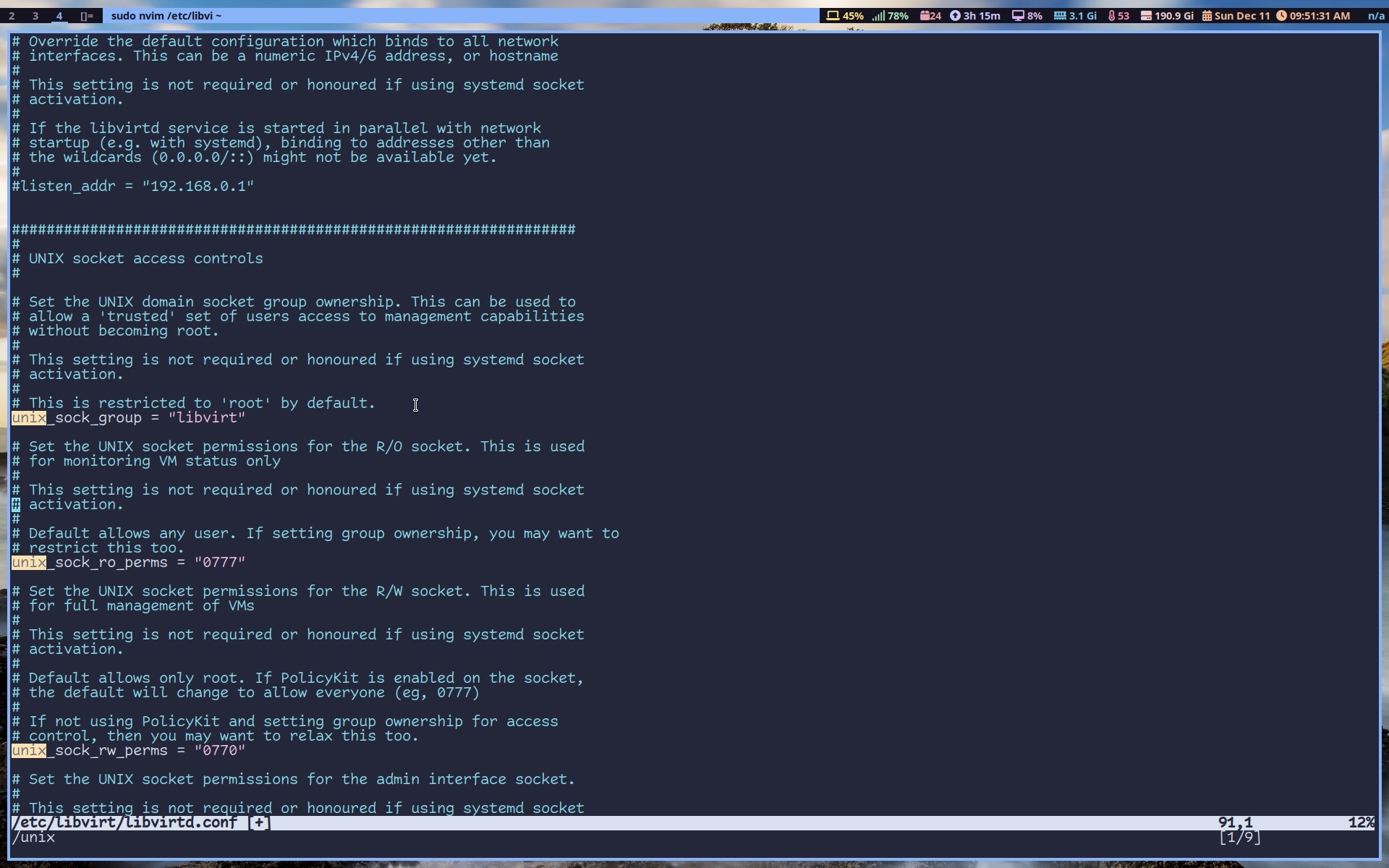
Now add your user to libvirtd group:
You might have to log out and back in for the changes to take effect.
Restart libvirtd service:
Let’s install windows
Download Windows 10.
Open up virt-manager, make sure QEMU/KVM is connected:
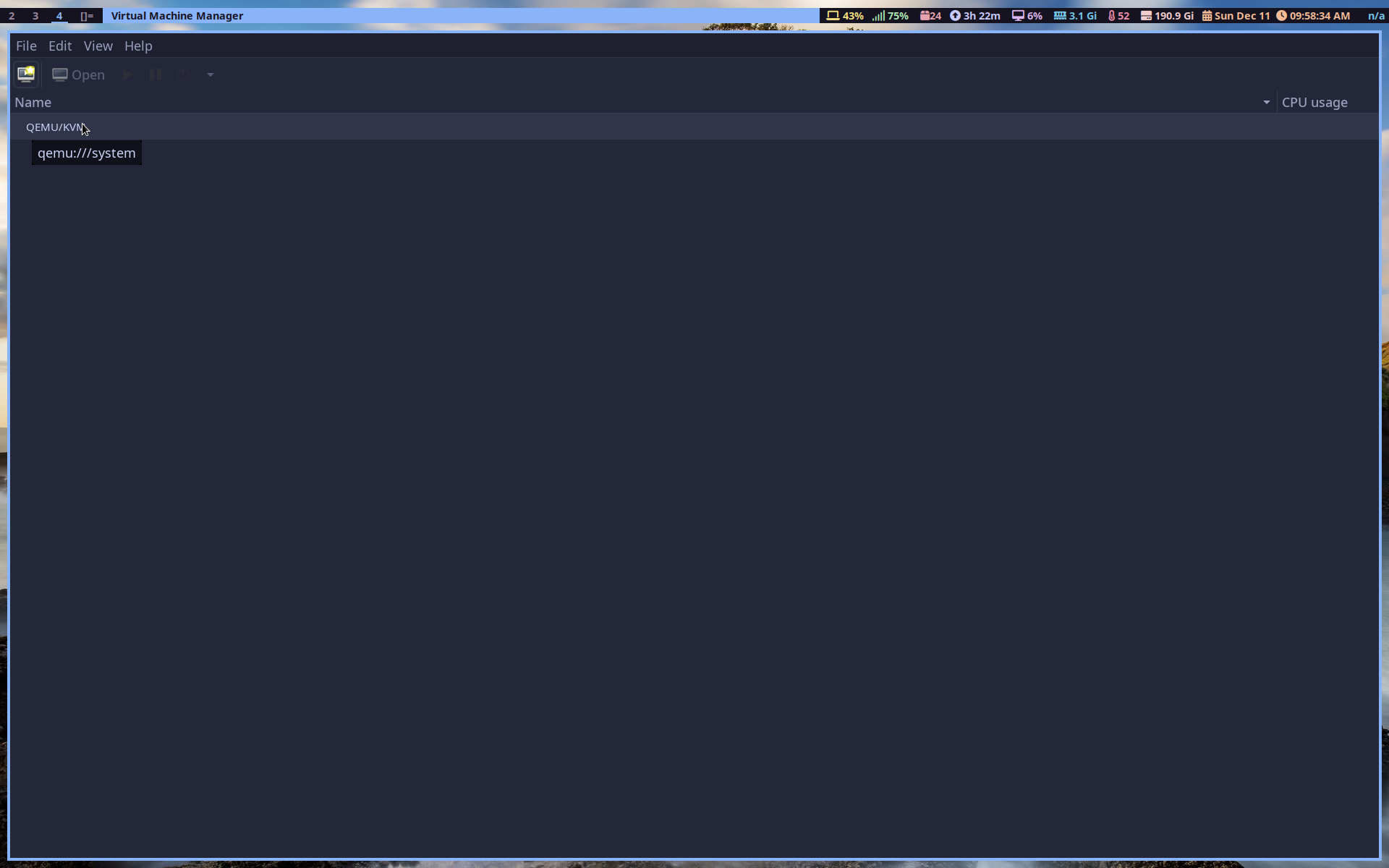
Go to edit then preferences and check “Enable XML editing”.
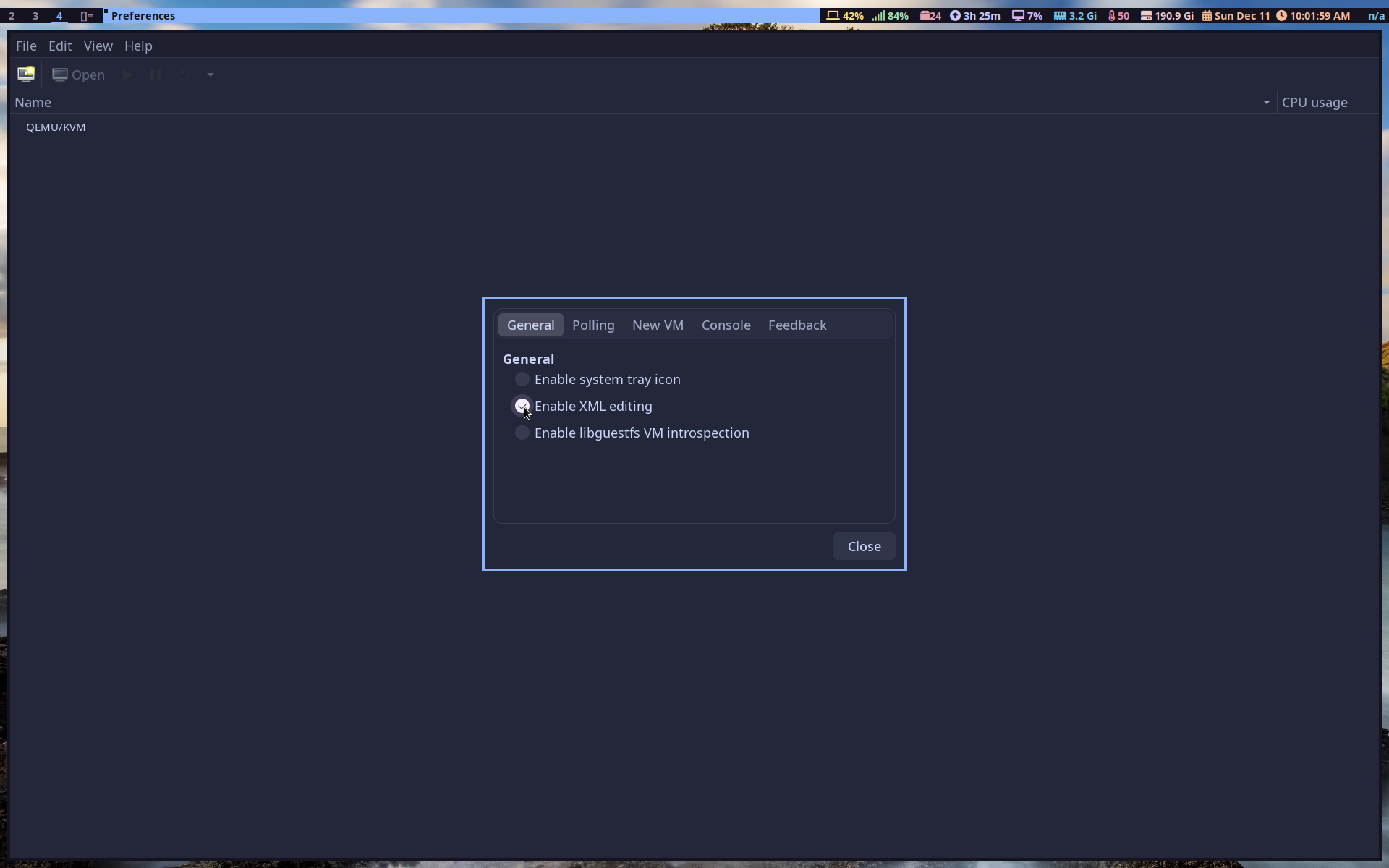
Click create a new virtual machine, browse local, click browse again and find the Windows 10 machine you downloaded.
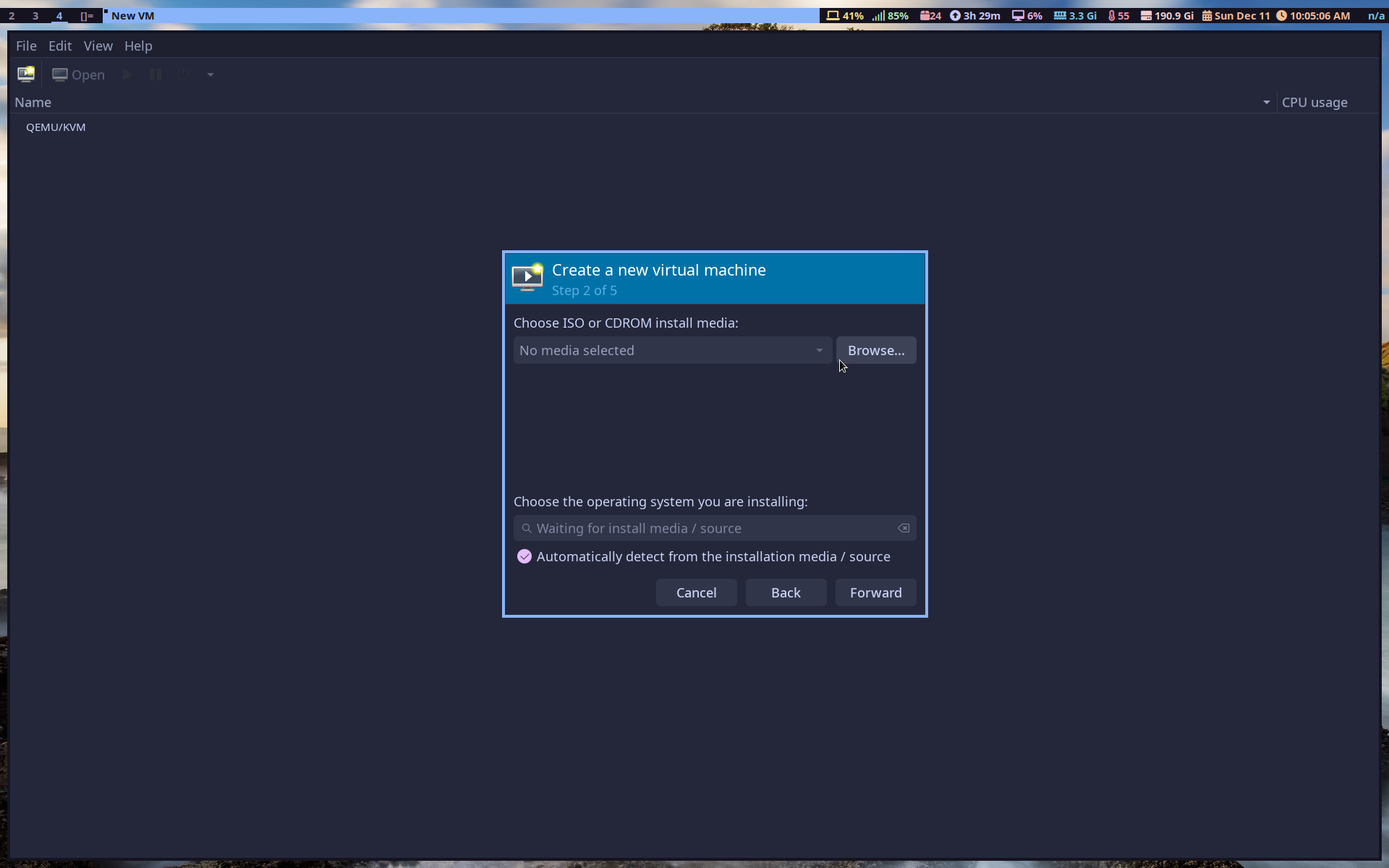
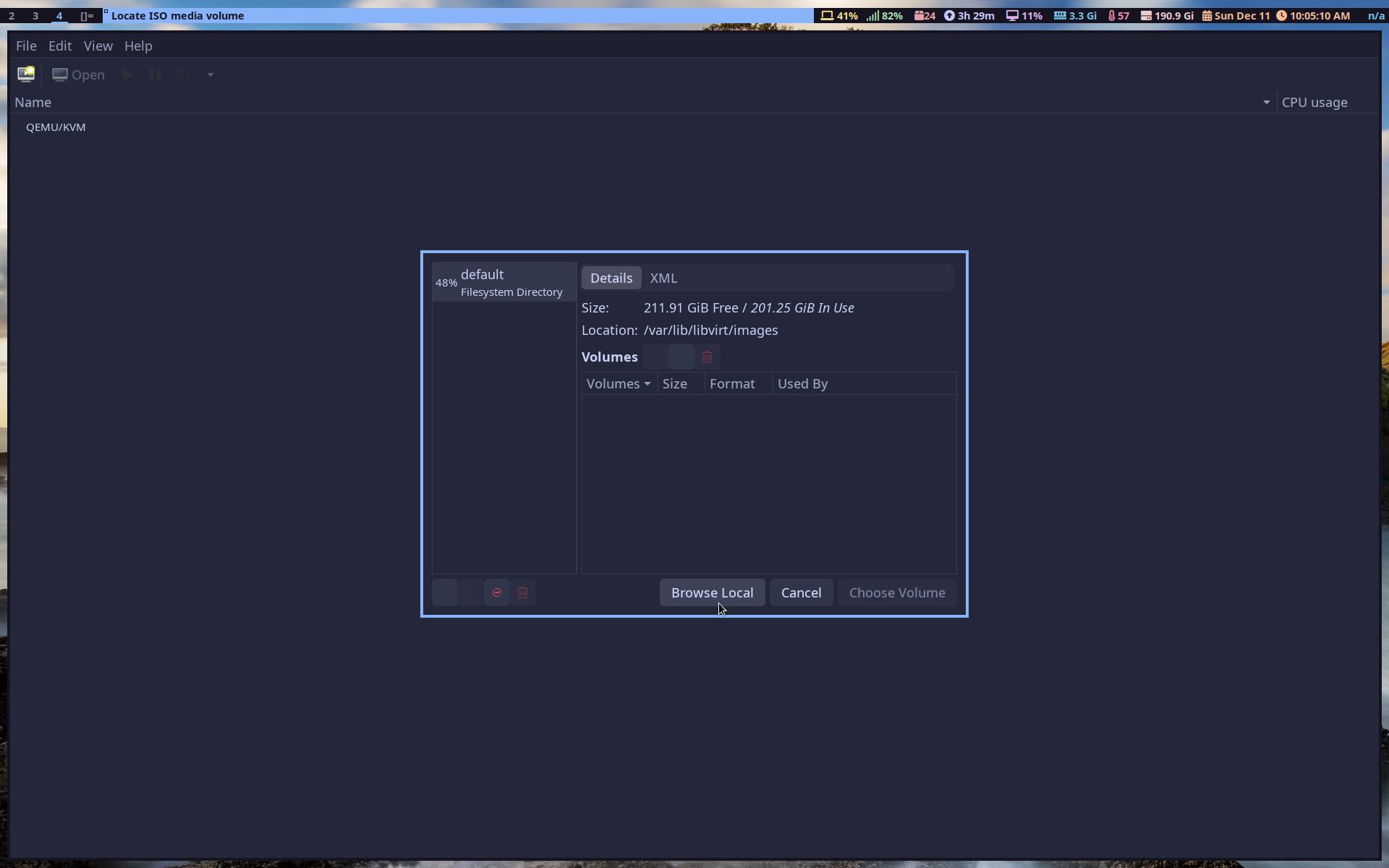
Then customize the virtual machine to your liking, don’t use more than half of your CPU cores. Click “customize configuration before install”.
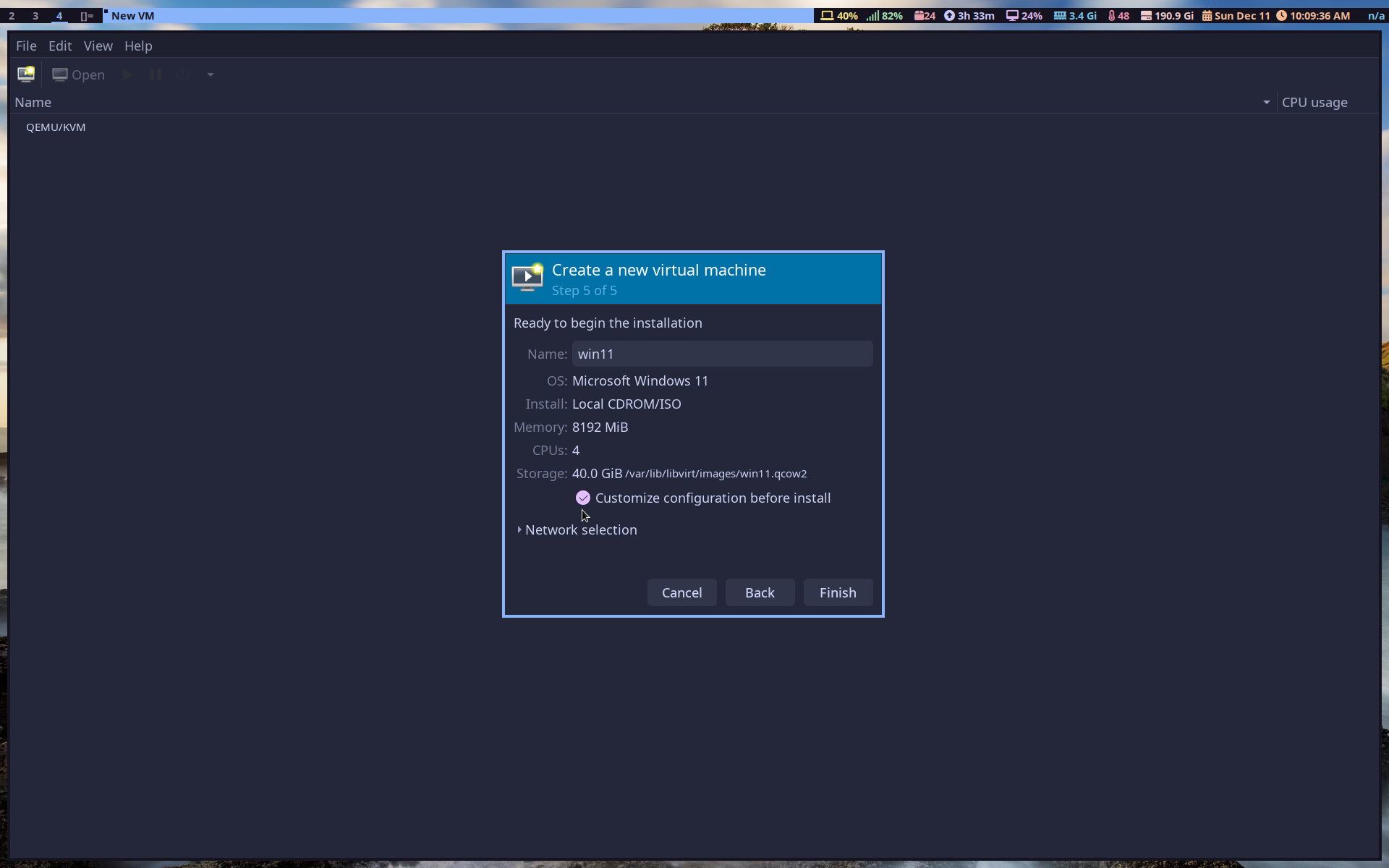
On the overview section go to the XML tab and delete these two lines:
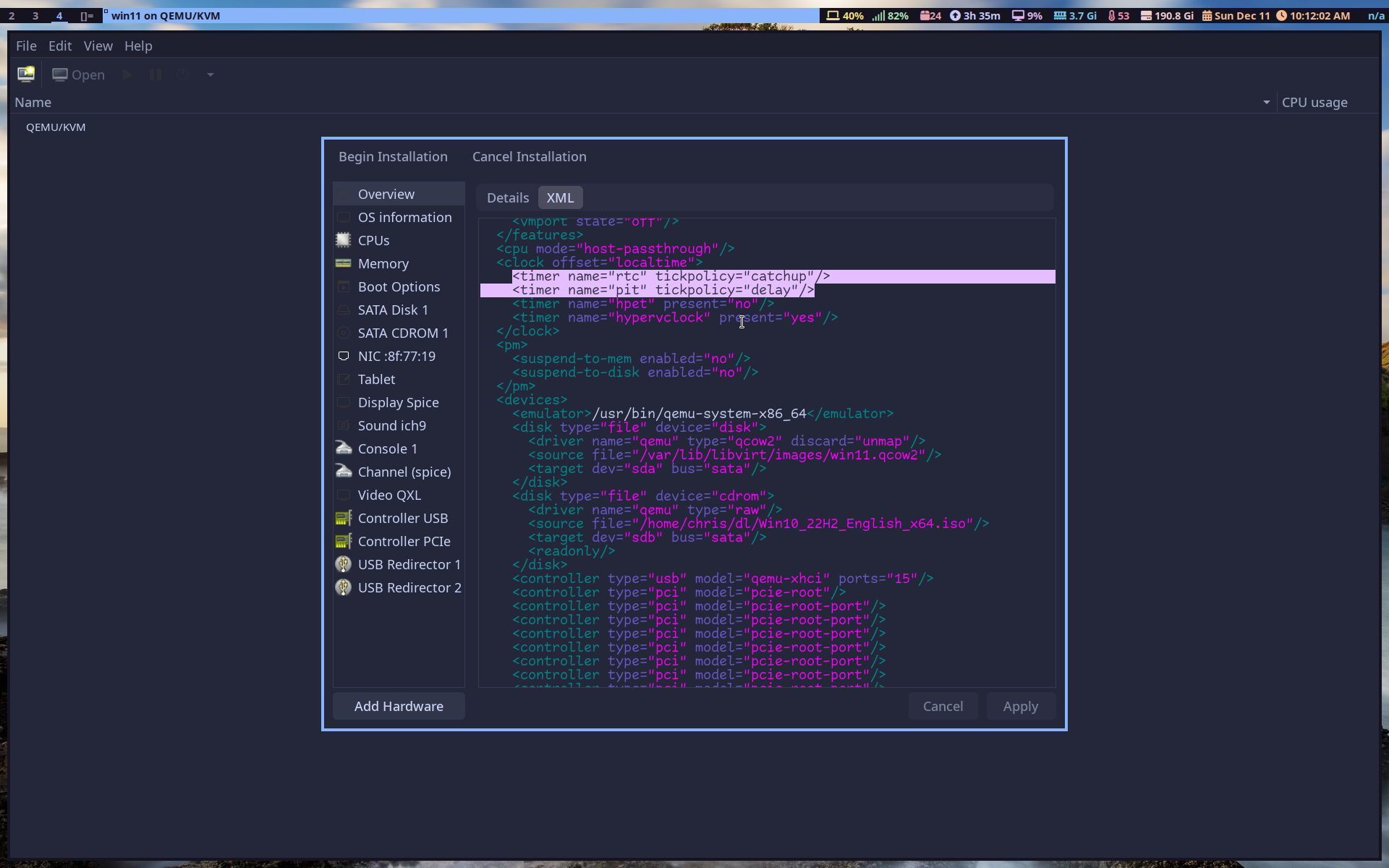
Change this line to yes:
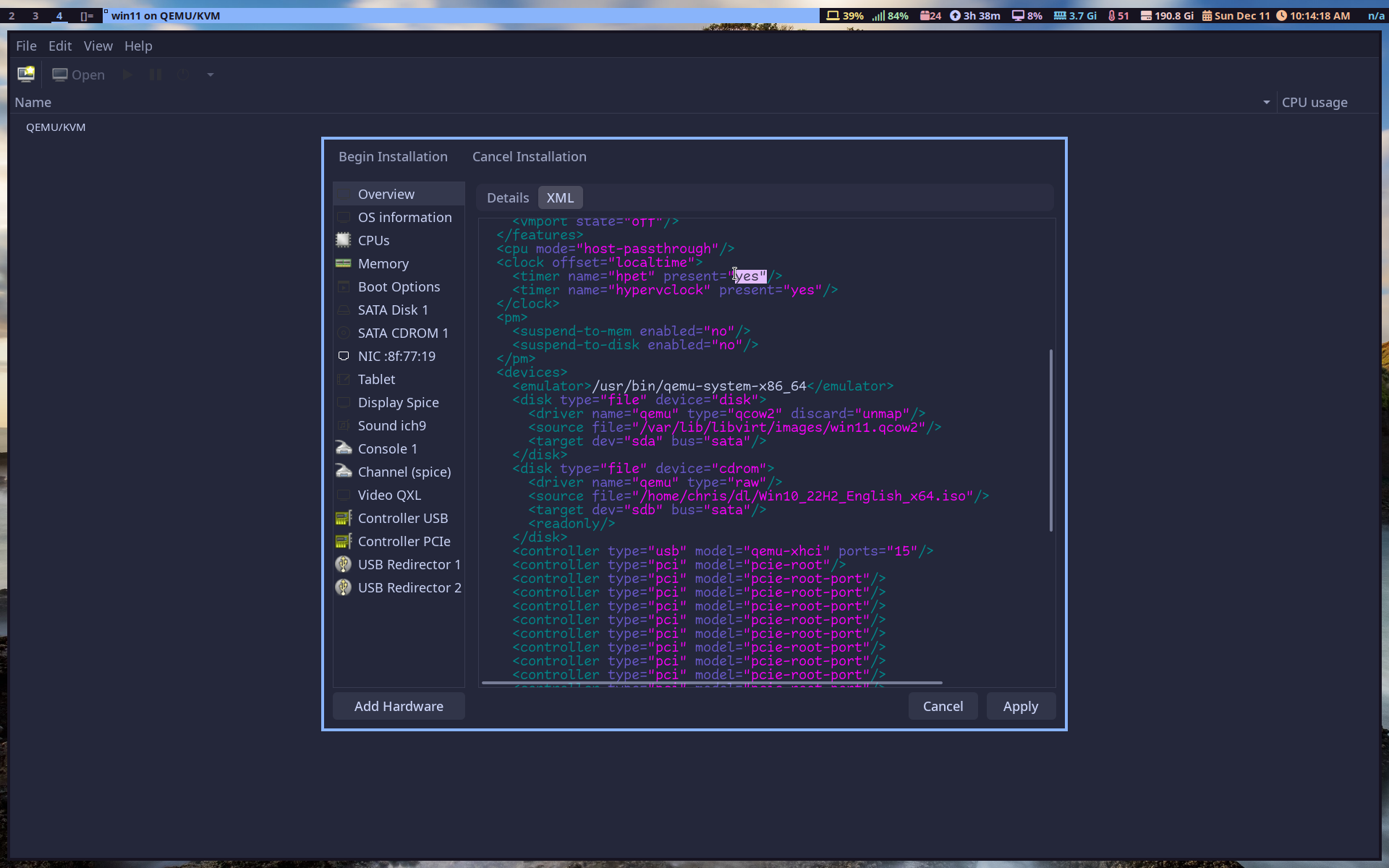
And click apply. Now go to SATA Disk 1, Details, and change it to VirtiO:
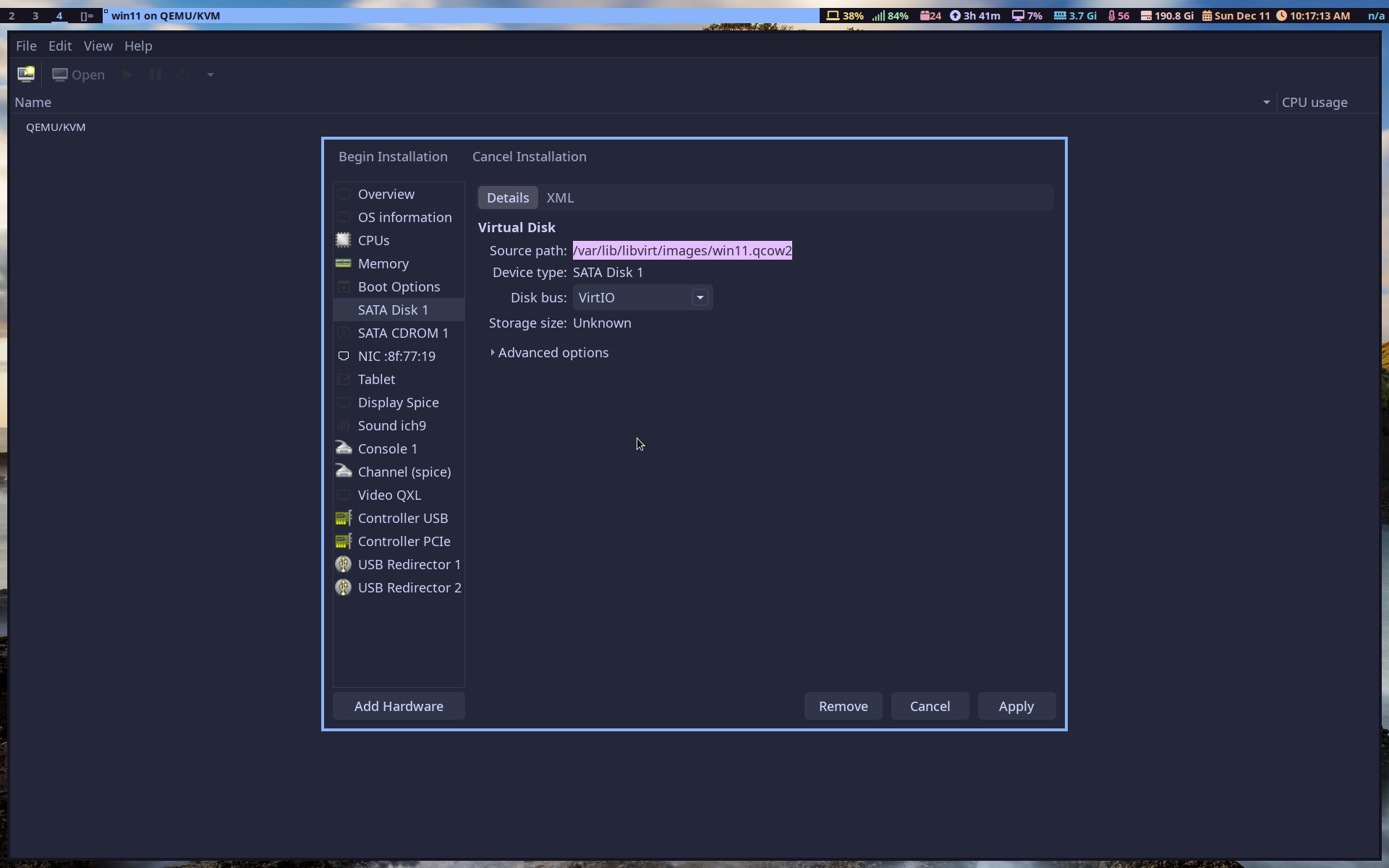
Do the same to the NIC:
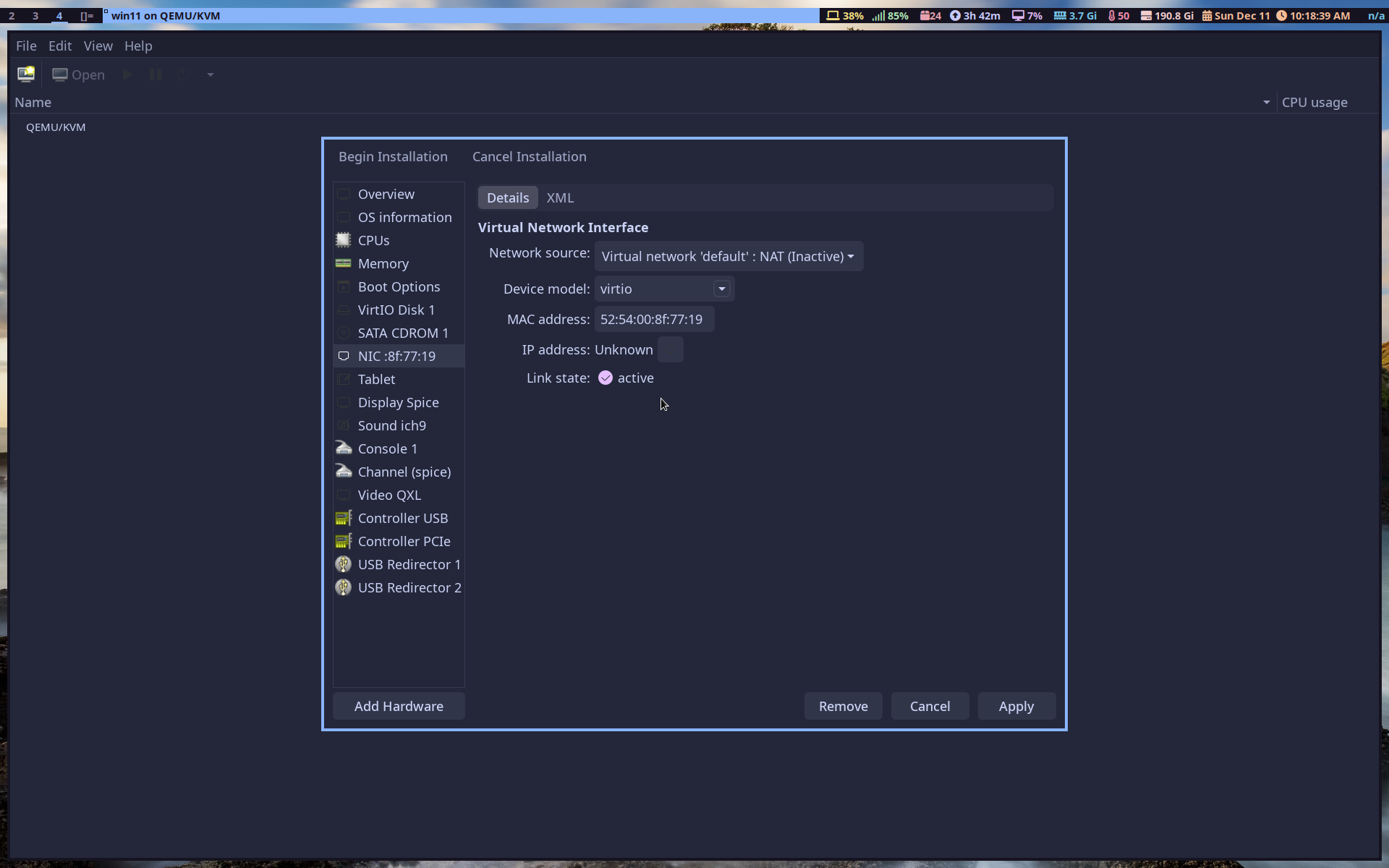
And now download the fedora Windows virtio drivers choose the “virtio-win.iso”.
Now go back to virt-manager and click add hardware, storage , CD-ROM drive.
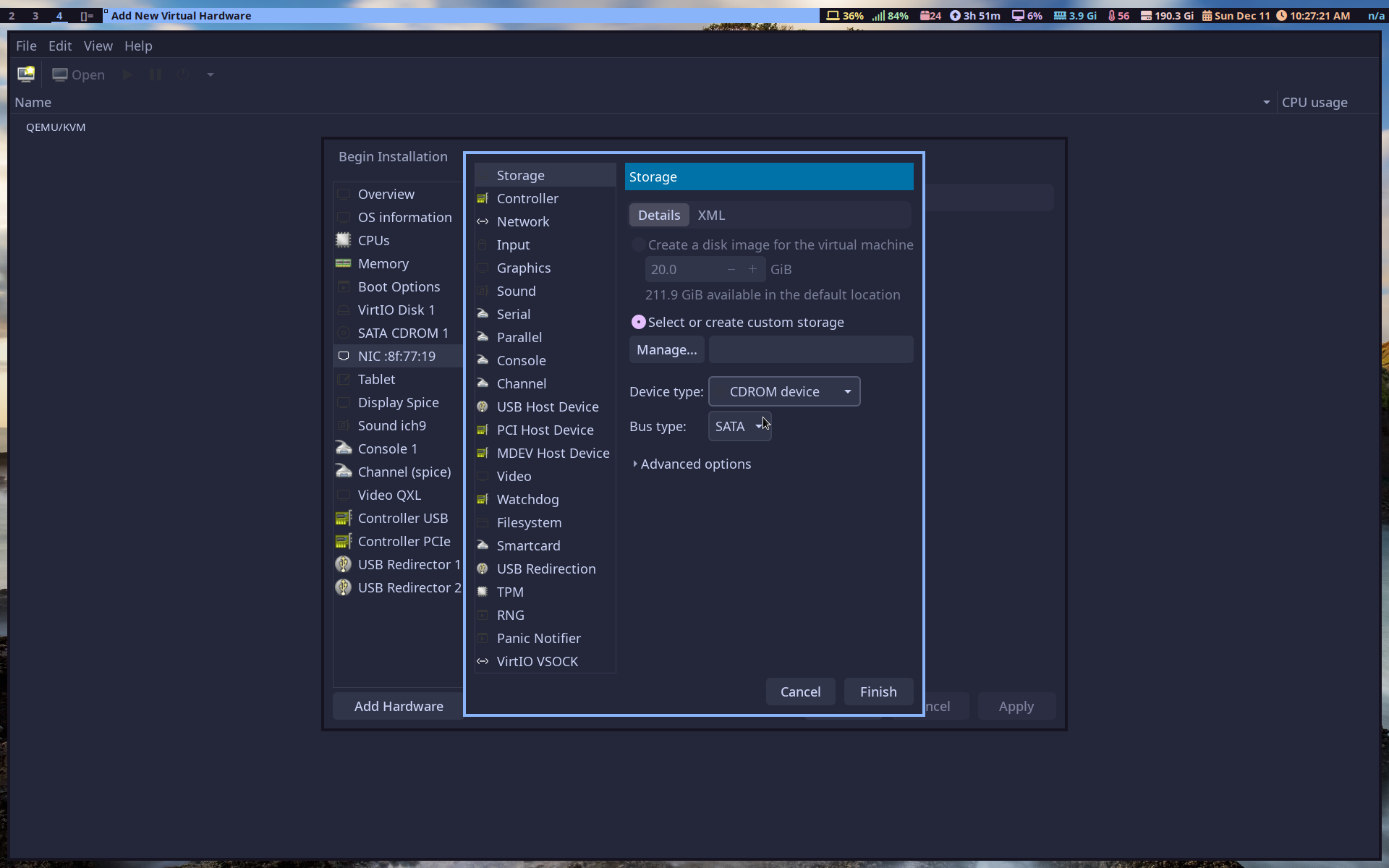
Go to the newly created SATA CD-ROM 2 and add the virtio-win.iso. Now click begin installation.
It’ll ask you for a product key, choose you don’t have one. Pick your Windows version and click custom install:
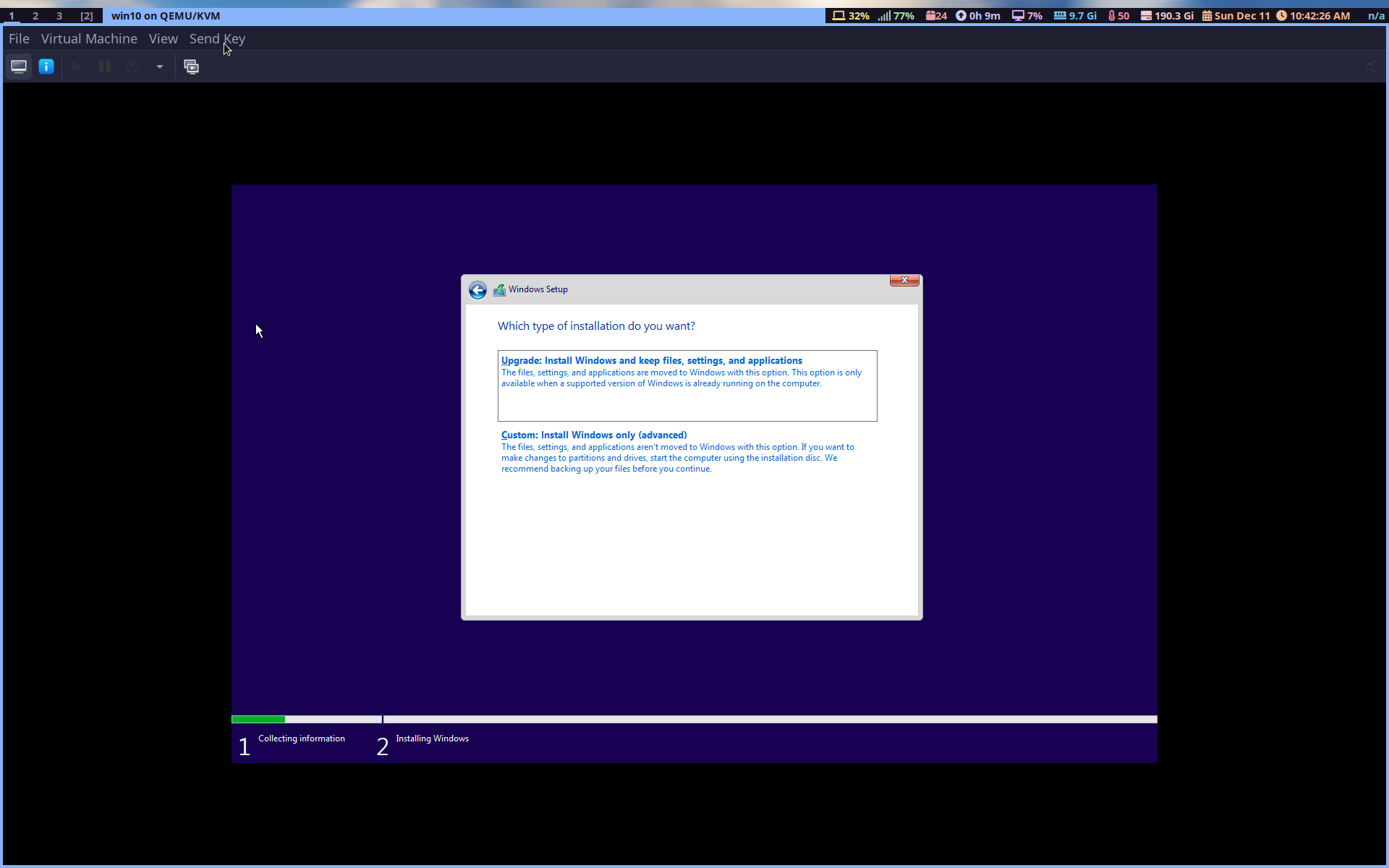
Click load driver and click OK and choose the Windows 10 driver:
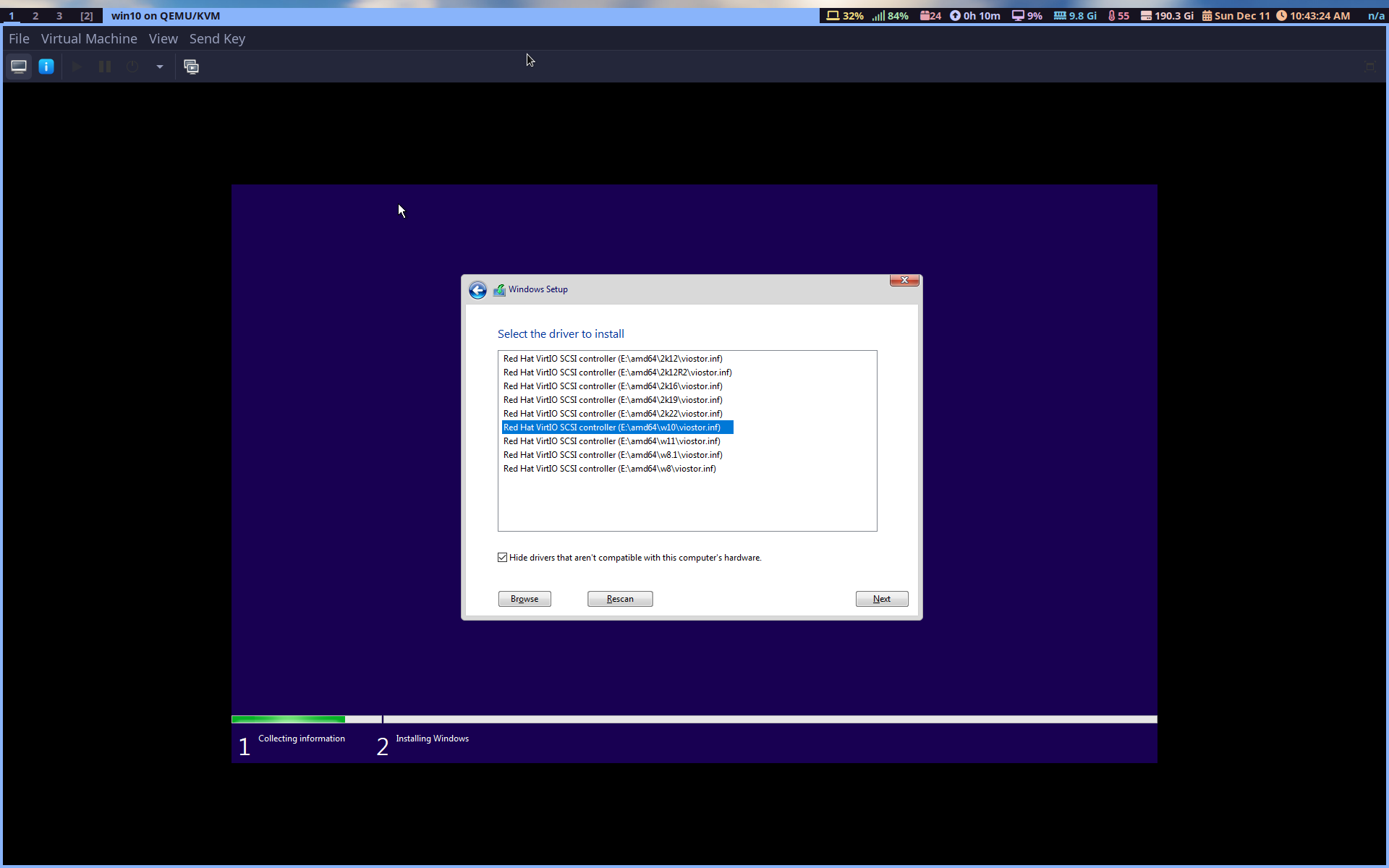
And finally choose the virtual storage and install. Wait for it to finish.
Once it’s done open up the Windows explorer, go to this pc, click cd drive E and install both of these:
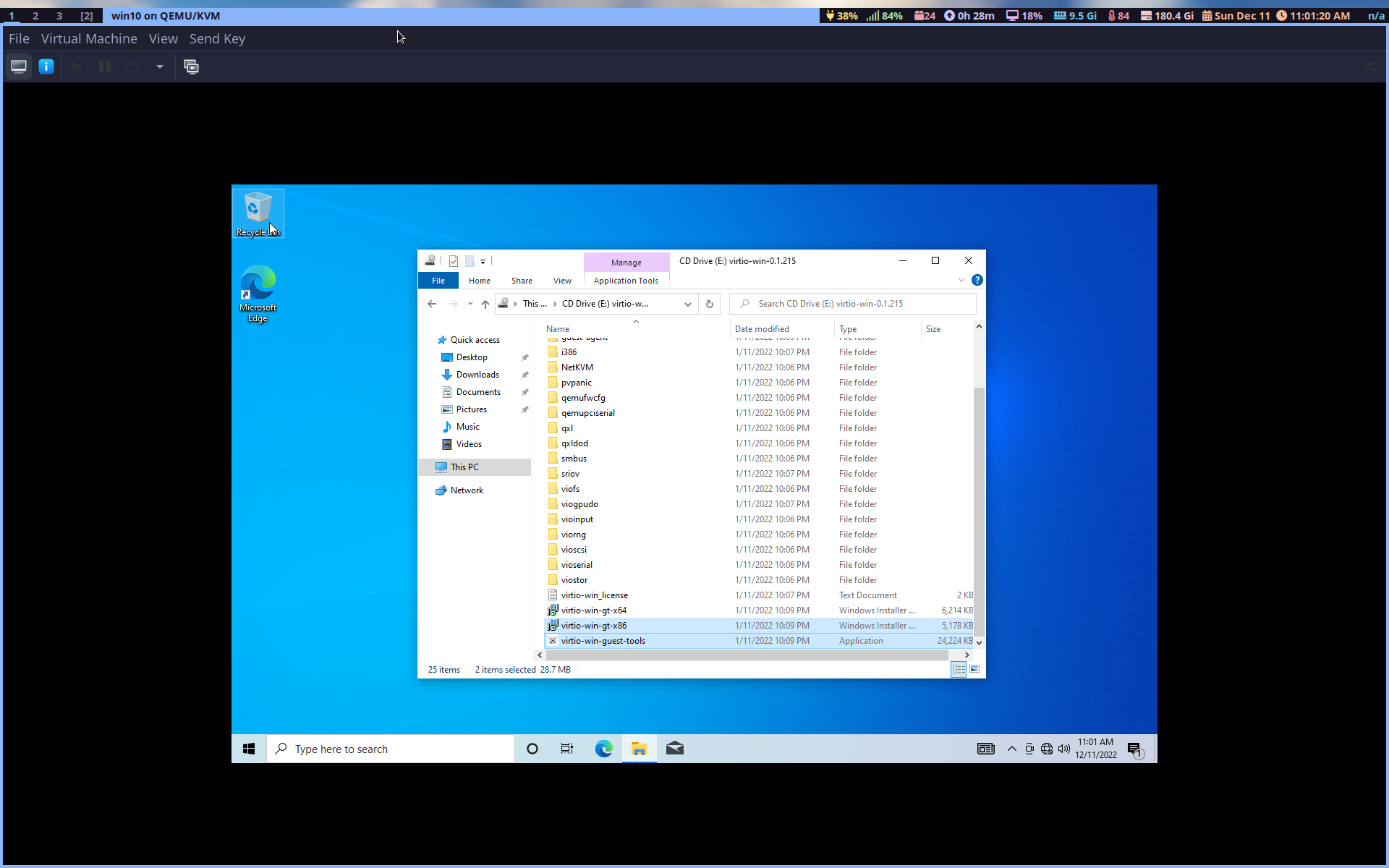
And that’s it you’re done.
Comments